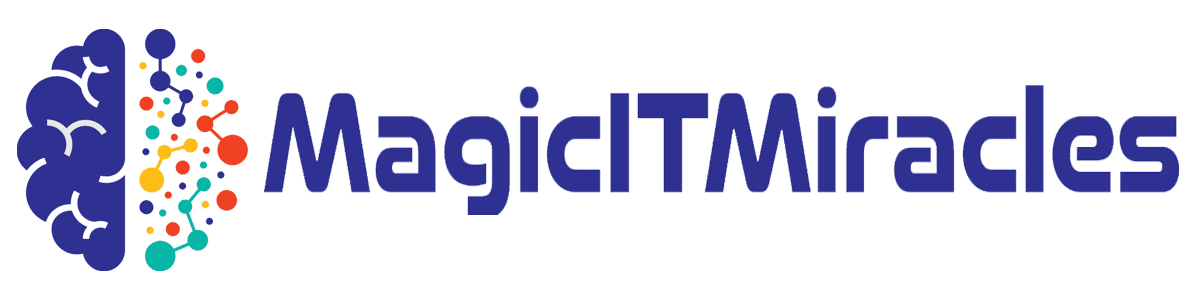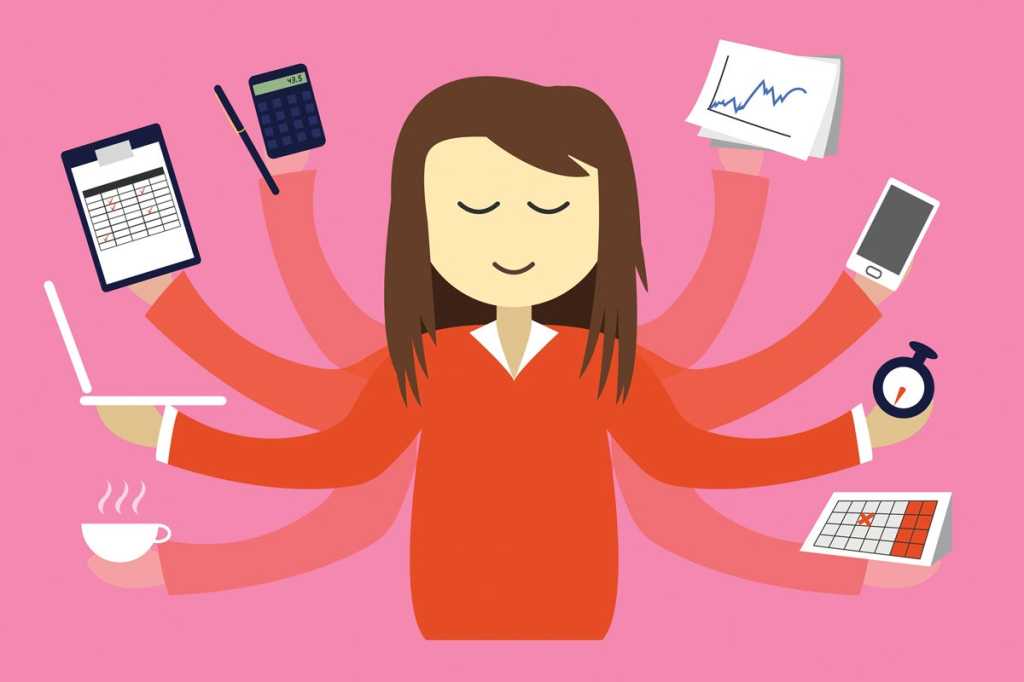
8. Hurry Day Countdown & Reminder
Got an important deadline on the horizon — or maybe an upcoming company trip? The delightfully simple Hurry Day Countdown app does one thing and does it well: It lets you create eye-catching countdown widgets for specific events and then keep an eye on exactly how long is left before the moment arrives.
All you do is input your event’s title, date, and time into the app, then select an image for the background, if you’re so inspired — and when you go to add the app’s widget onto your home screen, your info will be there and waiting to be selected.
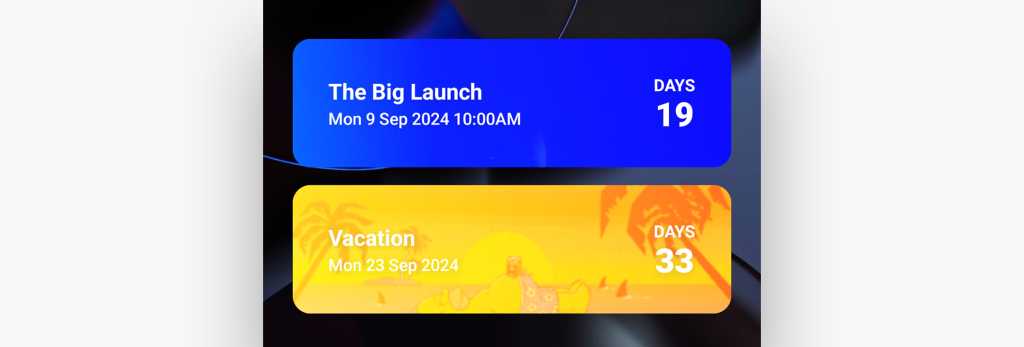
Count down the time to important events with the Hurry Day Countdown & Reminder widget.
JR Raphael
Hurry Day Countdown is completely free to use.
9. TripIt
TripIt is the Swiss Army knife of Android travel apps, and its widget is worth every inch of space on your phone’s home screen whenever you have a trip on the horizon.
TripIt serves as a central organizer for all of your travel-related plans (after you either forward your itineraries to a specific email address or authorize the app to access your email directly to find such messages). Its $49-a-year TripIt Pro service then gives you real-time flight updates all throughout your trip — often even beating notifications by airlines’ own apps.
The widget puts all of TripIt’s knowledge into an easily glanceable space on your home screen, allowing you to see and scroll through your plans anytime without having to dig around. And, of course, you can always tap on any element within your plans to jump immediately to a more detailed view.
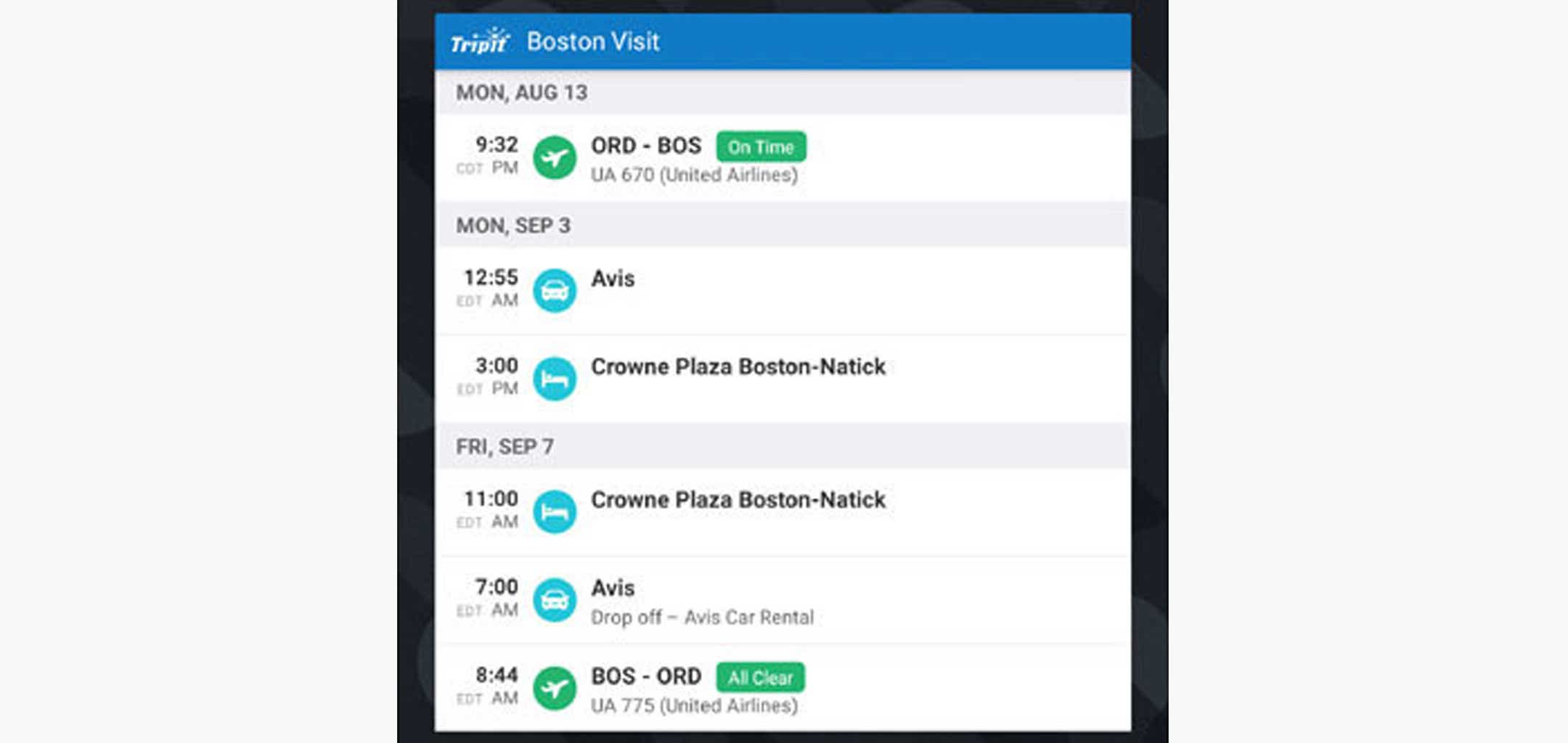
TripIt’s interactive itinerary widget is invaluable anytime you’re traveling.
JR Raphael
The core TripIt service is free and works well for basic travel organization — with or without the TripIt Pro addition in the mix.
10. Google Contacts (Individual Contact)
Got someone you communicate with constantly — maybe a boss, an especially important client, or a significant other?
The recently revamped Google Contacts Individual Contact widget gives you a great way to keep that person within arm’s reach all the time. Each widget shows the profile photo of one specific contact, along with icons to start a new call or text with that person — and, in the most useful twist, the widget updates whenever you get a notification associated with that person to show it front and center.
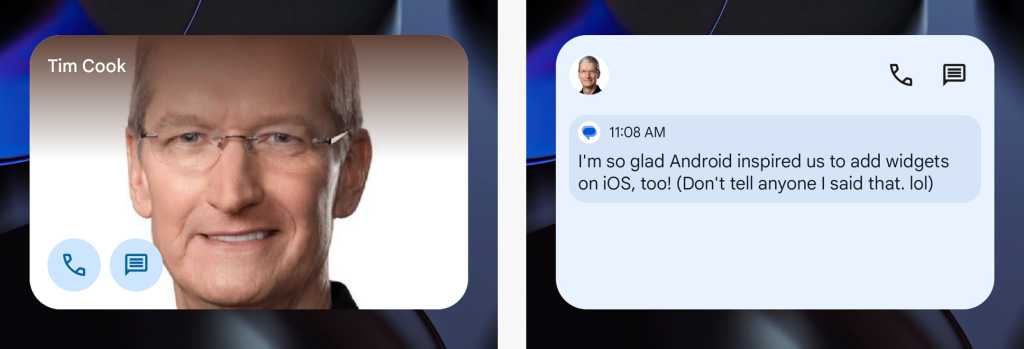
The Google Contacts widget puts important people on your home screen — with easy access to call and message them (left) as well as interact with their incoming notifications (right).
JR Raphael
You can tap the notification to interact with it and even send suggested replies right from your home screen, whenever such options are available.
Google Contacts is free and readily available (and entirely advisable!) to install on any device where it wasn’t already present out of the box.
11. Notification Widget
Don’t stop with your contacts: With the right Android widget addition, you can put all of your incoming notifications on your home screen — keeping that pertinent info in a prominent place, where you’ll never miss it, and saving yourself from having to swipe down from the top of your screen to open your full notification panel 7,000 times a day.
That’s what Notification Widget is all about. It shows your notifications wherever you want ’em and also gives you fast on-demand access to an expanded view of Android’s notification history (which is typically tucked away and tricky to find). You can even use it as part of a versatile custom command center on your home screen for extra-efficient access to especially important info.
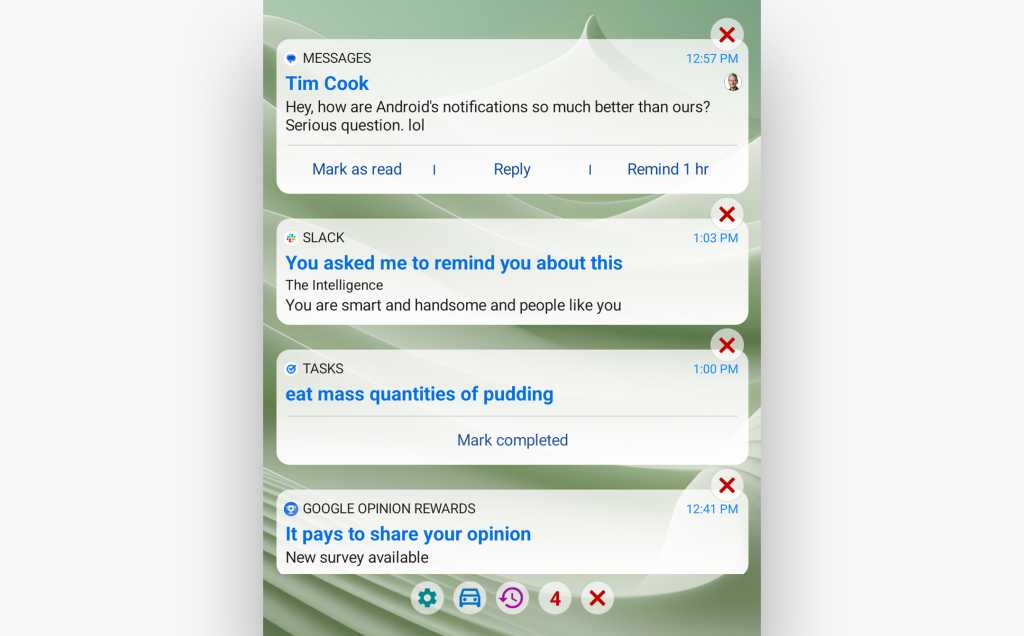
You can see all of your incoming notifications right on your home screen with the simply named Notification Widget.
JR Raphael
Notification Widget is free for its core functions, with an optional $4 upgrade that unlocks an expanded notification history view along with other advanced features.
12. Google News
Keep the latest headlines at your fingertips with Google’s smartly designed News app and its simple but effective widget. The widget shows a scrollable view of the top five stories in your personalized view at any given moment. You can tap any story to read it or tap the “More news for you” button to see more.

The Google News widget puts a mix of current events and items of interest on your home screen.
JR Raphael
It’s an easy way to stay in the loop on the most pressing headlines throughout the day — and, as you’d expect, it’s completely free to use.
13. Inoreader
If you have a specific set of sources you need to keep track of for your job — company blogs, industry news sites, or other publications relevant to your interests — Inoreader is a fantastic way to make sure nothing slips past your attention.
All you do is add whatever sources you want into the app and then place the widget on your home screen, and all the latest articles from those outlets will always be there and waiting for you in a regularly refreshed, scrollable box.
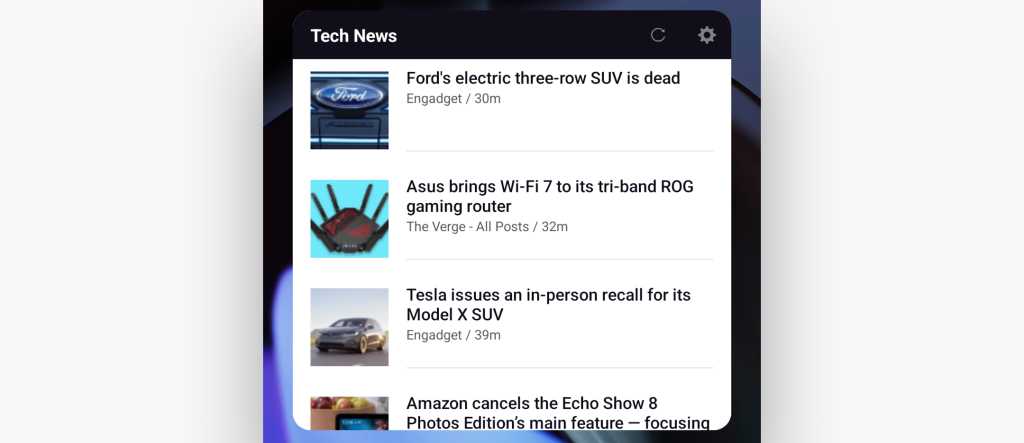
Track your own custom set of sources with minimal effort with Inoreader on your home screen.
JR Raphael
You can even access your list from a computer, using the Inoreader web app, and the service will keep track of which articles you’ve read in either place so you’ll always know where you left off. Inoreader is free to use with an optional $90-a-year professional plan that lifts a 150-source limit on your subscriptions and adds advanced features such as offline reading and an in-app translation option.
14. Google Maps (Nearby Traffic)
One of the most powerful Android widgets out there is an unassuming option buried within Google Maps. It’s called Nearby Traffic, and it gives you a live view of traffic in your current area.
It’s a helpful way to check in on road conditions and see if it’s a good time to head out the door for your evening commute — or if it’d be worth waiting a while or finding an alternate route.
The Maps Traffic widget is free and bundled into the main Google Maps app.
15. Google (Finance Watchlist)
Investors, take note: You’ve got a splendidly easy way to keep tabs on stocks of interest right from your phone’s home screen — and it’s already on your device and just waiting to be found.
Google added an excellent Finance Watchlist widget into its self-named Google Android app a while back, but you’d really have to go out of your way to even realize it’s available.
Once you add it onto your home screen, though, you can add any specific investments into its list — stocks, mutual funds, even cryptocurrency, if that’s your jam — and then see each item’s up-to-the-minute status at a glance anytime.
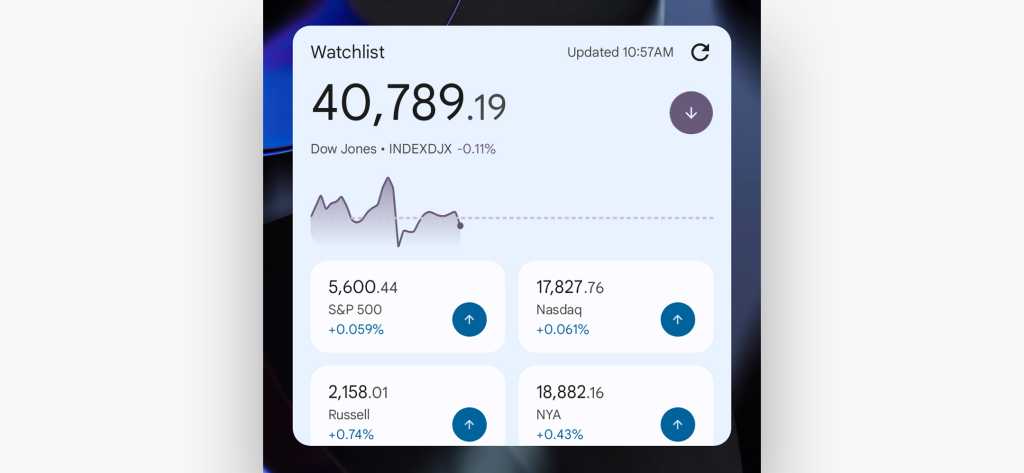
Keeping up with investments is easy with the customizable Google Finance Watchlist widget.
JR Raphael
The Finance Watchlist widget is bundled into the Google app that’s preinstalled on all Android devices, and it’s free to use.
16. Authy
Keep your two-factor authentication codes handy with Authy’s immensely practical widget, which puts a scrollable list of your 2FA-enabled accounts on your home screen and then lets you pull up and copy codes for any account with a quick tap. (If you keep your 2FA data password- or fingerprint-protected — which you most certainly should — you’ll have to provide authentication before any codes are accessible.)
Authy, if you aren’t familiar, is essentially a more fully featured version of Google’s own Authenticator app. And two-factor authentication is something you should absolutely be using wherever possible.
17. Google Drive (Scan)
The next time you find yourself holding a piece of physical paper you need to save — be it a receipt, a business card, or even a bar napkin on which someone’s written incredibly important information (as one does) — the Google Drive Scan widget will be your new best friend.
The widget, part of the main Drive app, doesn’t look like much on your home screen. But tap it, and a camera viewfinder will immediately appear. Hold your phone over your paper, hit the shutter icon on your screen, and that’s pretty much it: Tap once more to confirm, and the image will be saved as a PDF to your Drive storage — in whatever folder you specified when you first set the widget up.
(You can also opt to crop the image, if needed, or “scan” additional images to be attached as extra pages in the PDF.)
The best part? Thanks to Google’s character recognition system, you can then search Drive for any word shown on the paper to quickly find the PDF in the future. And if you ever want to convert all of the image’s text into plain, editable text within a document, you can do that, too.
There are other apps that offer a more feature-rich Android scanning experience, but when it comes to quick capturing with one-tap access, Google Drive’s widget is the way to go.
18. Google Home (Favorites)
Don’t let this next knockout’s name fool you: While the Google Home Favorites widget is part of the Google Home app, it’s really more of an all-purpose connected-device control widget that can be handy for any purpose — home, home office, or even a more traditional workplace (so long as it has smart devices inside!).
The Home Favorites widget puts one-tap toggles for any and all Google-Home-connected gizmos on your home screen for easy ongoing access. That could include anything from connected cameras and thermostats to smart lights and Google-Assistant-associated screens and speakers (which are great office-side companions, by the way).
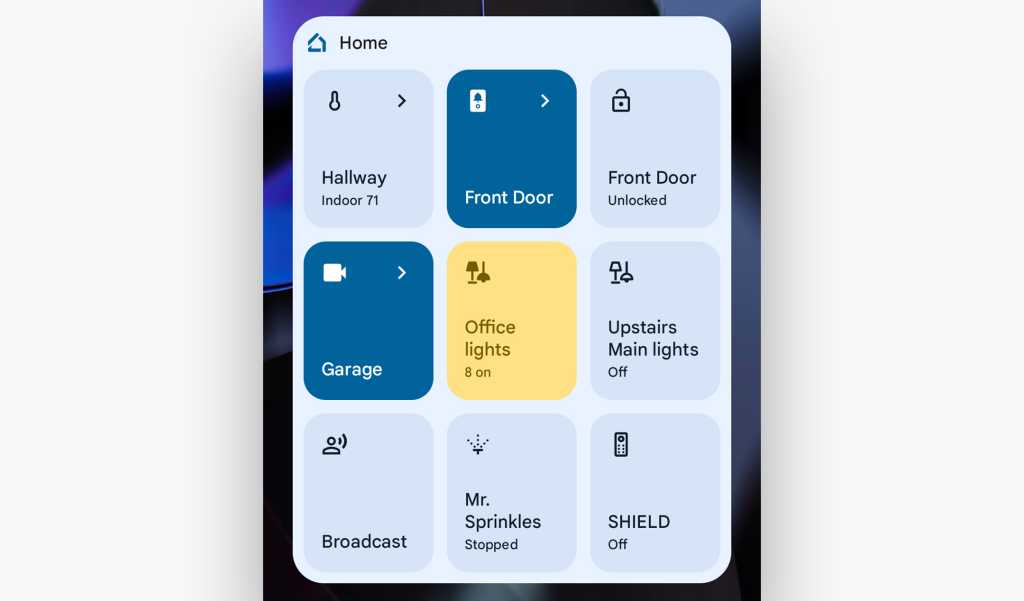
All sorts of connected device controls are a tap away with the Google Home Favorites Android widget.
JR Raphael
The app and widget are free to use and compatible with a wide range of both Google-made and third-party products.
19. Widgetify
Turn any website into your own custom widget with the wondrous Widgetify Android widget wizard.
It couldn’t be much easier to use: You just type or paste in whatever website you want into the Widgetify setup interface, adjust any options you want — including how often the site refreshes — and that’s it: You’ve got a live view of that web page in a place you can always peek in at and see exactly what’s going on.
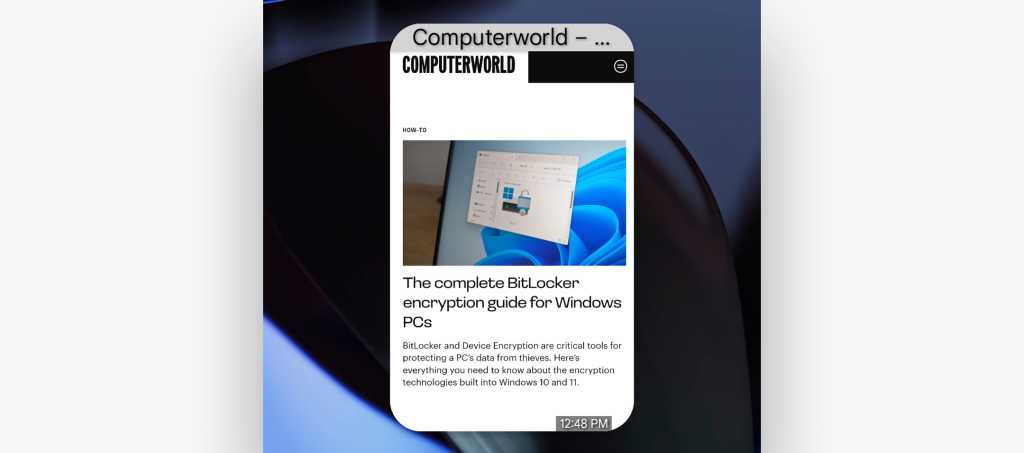
Widgetify makes it simple to see a live view of any web page on your home screen.
JR Raphael
It’s a fantastic way to keep any site you peek at frequently in easy view — whether it’s your own company website, a forum you frequent, or even a favorite news source of some sort. And it’s completely free to use.
20. IFTTT
IFTTT is short for “If This, Then That” — and its Android widget is overflowing with productivity-oriented possibilities.
The IFTTT widget can be configured to perform dozens of different time-saving tasks. You could create an IFTTT widget that serves as a quick-add function for Google Calendar events, for instance, and one that gives you a one-tap command for quickly posting messages to a specific Slack channel.
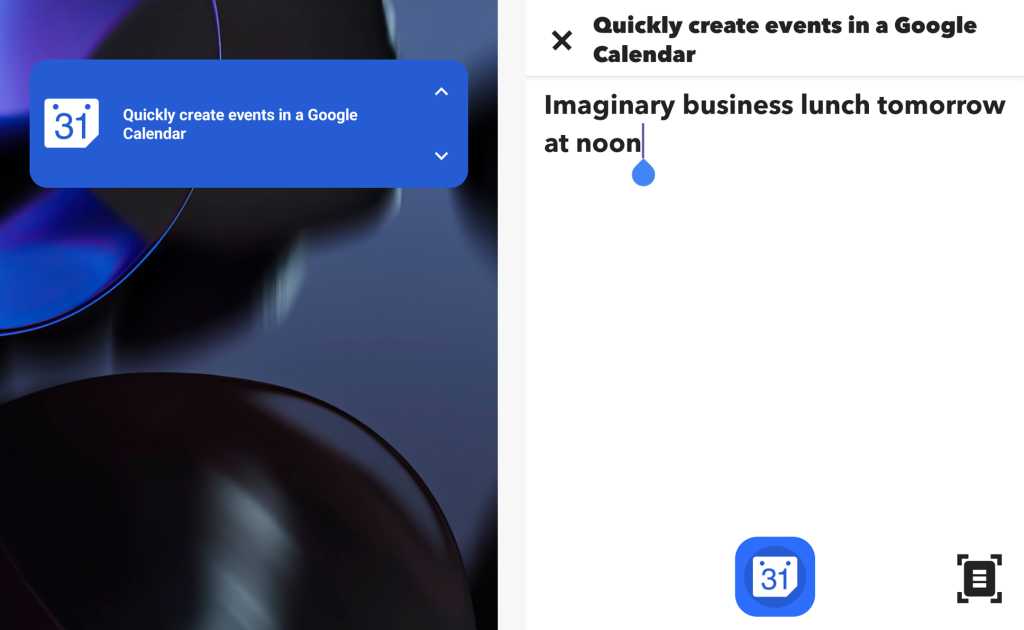
IFTTT’s widget can automate and simplify all sorts of time-consuming tasks.
JR Raphael
There’s a widget for tracking your work hours in Google Sheets and another for emailing a fast note to yourself. There’s even an IFTTT widget for making your phone ring in case you ever need an excuse to shuffle out of an endless meeting. (Don’t worry — I won’t tell.)
Install the app, add a widget, and start exploring. The options are practically endless.
IFTTT is free with up to two active applets (the underlying recipes, or automations, that make each widget work) at a time. You can raise that restriction and enable a variety of advanced features with a $3.50-a-month or $35-a-year Pro subscription.
21. Easy Drawer
Who says your Android app library has to live within a traditional “drawer”?
With Easy Drawer, you can put your entire app collection right on your home screen in a way that’s both efficient to access and delightfully tidy.
The entire widget just looks like a keyboard to start. But when you tap any letter within it, it updates to show you every app that begins with that letter.
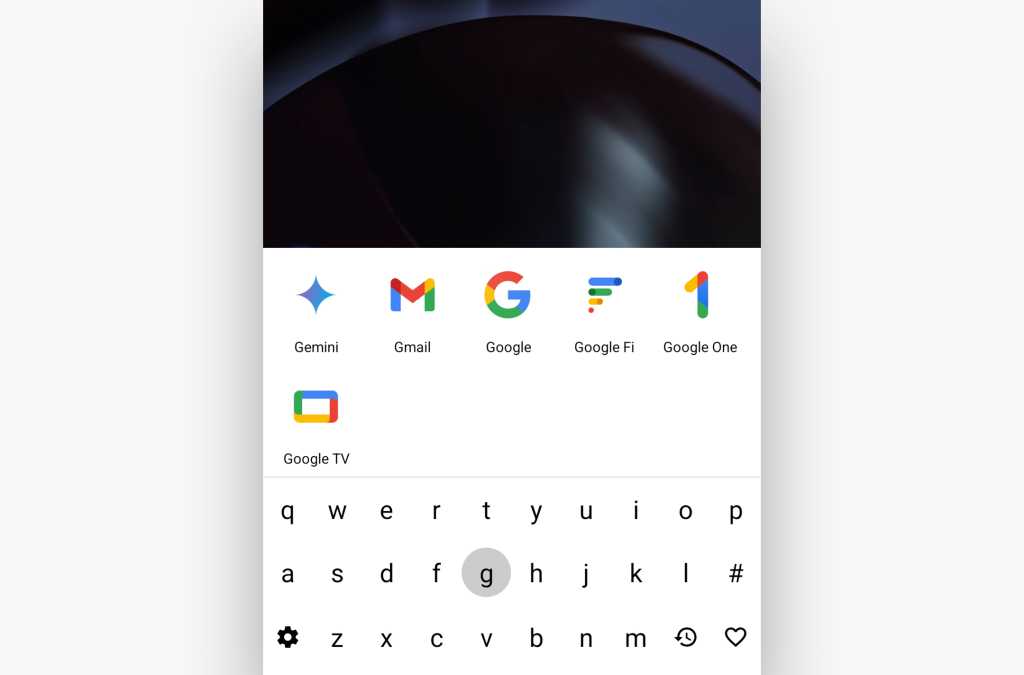
Access your apps at record speeds with the clever Easy Drawer Android widget.
JR Raphael
No searching, no scrolling — just one tap of a letter, and boom: You’ve got whatever you want in front of you and ready to open.
You can set frequently used apps as favorites, too, which makes them immediately available at the top of the Easy Drawer interface. And, if you want to make the widget even more useful, you can set it up to surface contacts as well — with one tap to find any person in your phone and then one more tap to call or text them.
Easy Drawer is free with an optional $2 upgrade for its premium version, which adds in some extra customization options.
22. Sesame Universal Search and Shortcuts
Last but not least is perhaps the most powerful and versatile Android widget of ’em all — a search bar called Sesame.
You can think of Sesame as a continuation of the same concept shown in Easy Drawer, only without the keyboard and with even more oomph. It’s also like a pumped-up version of the regular Google search bar that’s present on many Android home screens: In addition to searching the web, as the Google widget does, Sesame’s widget will let you search your apps, your contacts, and even your calendar events. It indexes specific areas within apps, too — so you could start typing the first couple letters of a Slack team, for instance, and it’d pop up a direct link to take you right to that part of Slack.
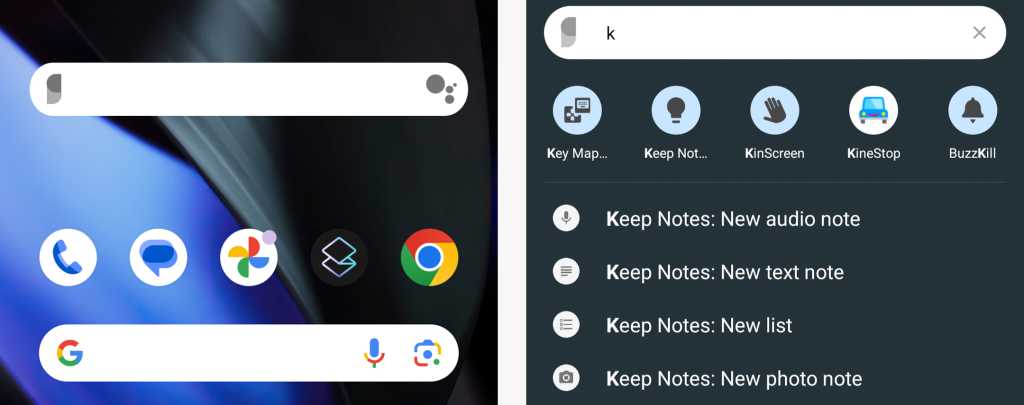
Tap the Sesame bar (as seen at the top of the left image) and type in one or two letters, and you’ll be able to get to almost any part of your phone in a flash (as illustrated in the image at right).
JR Raphael
The widget itself just looks like a search bar, and you can customize its appearance however you like.
Sesame comes with a free two-week trial. After that, it costs $3.50 to continue using — money that’s arguably well spent for all the seconds you’ll save.
This article was originally published in August 2018 and most recently updated in September 2024.