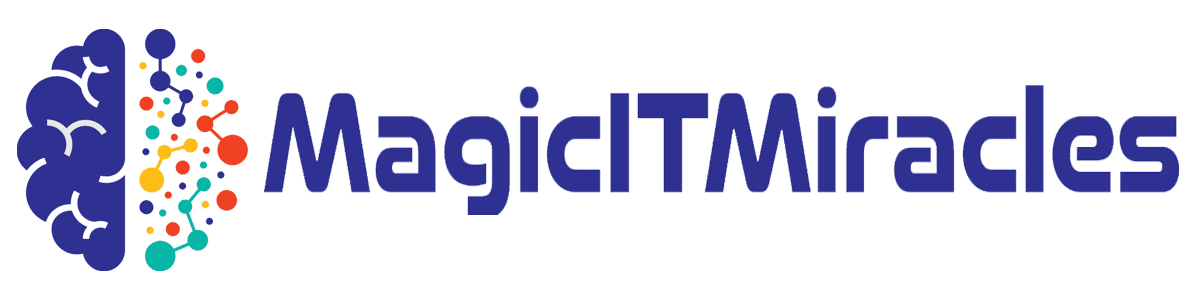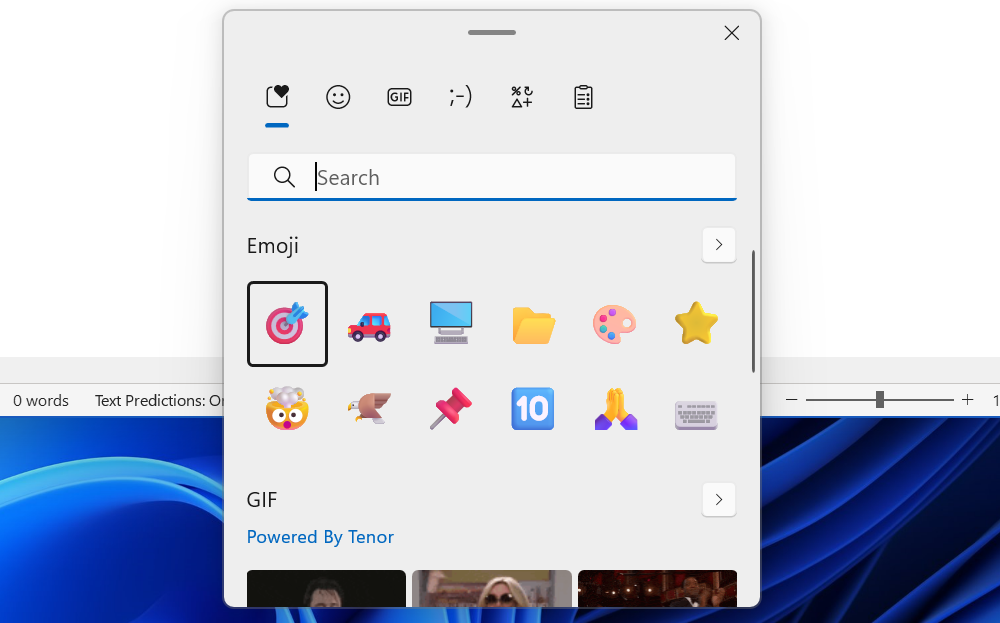
Chris Hoffman, IDG
Windows productivity tip #9: Pinned app shortcuts
The Windows key opens the Start menu, Windows+Tab launches Task View, and Windows+C opens Copilot. But you can activate the favorite apps you have pinned to your taskbar using the keyboard, too.
Just press Windows+1, Windows+2, or the Windows key along with any other number — 1 through 0. For example, if you press Windows+1, Windows will activate the first application shortcut from the left on your PC’s taskbar.
(Since 0 appears to the right of 9 on the number row on your keyboard, the 0 key will activate the 10th shortcut from the left.)