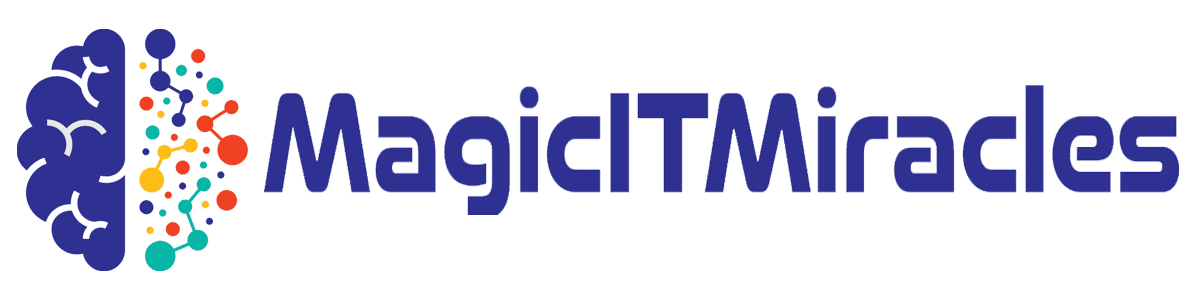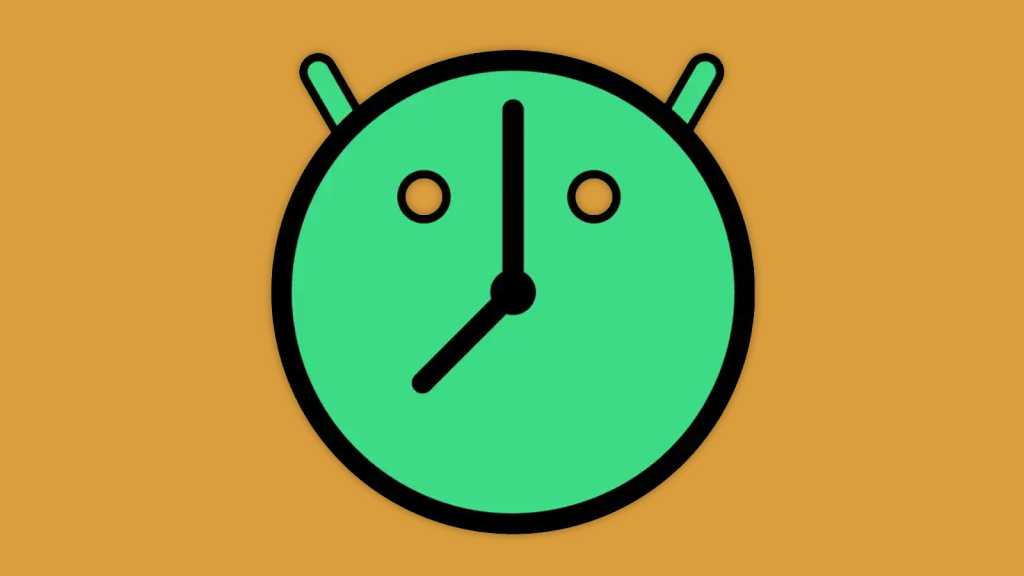

Say you’re out on a Very Important Business Lunch, and some song starts playing in the restaurant that you know you recognize but can’t quite identify. (Hint: It’s almost certainly by The Scorpions.)
Maddening, right? Enough to keep you distracted and unable to properly focus on the meeting and/or meating at hand?
Get Google’s recently rolled out Song Search tile in your Android device’s Quick Settings, and you can ID the song in seconds and get back to business.
The tile showed up without any fanfare or announcement via an update to the Google app present on every Android device a little while back. If you edit your Quick Settings and look in the inactive tile area, it oughta be there and waiting to be called into action.
Android Quick Settings tile #10: Your built-in virtual remote
Up next is another Android shortcut that’s quietly lurking in your phone’s dustiest corners and waiting to be discovered. And once you bring it out to the forefront, you’ll wonder how you went so long without ever realizing it was there.
It’s a native virtual remote for any Google/Android-TV-associated devices — everything from TVs with that software built in to set-top boxes and even the newer Chromecast/Google TV Streamer With Google TV And Maybe Also Android TV By Google dongle doohickeys. (I’m pretty sure that’s their official name now, right?) If you’ve got any such apparati in your home and/or office, this easy little addition will bring a brilliant upgrade to your life.
The secret to making this bit o’ goodness appear is opening up the Google TV app — y’know, that thing that probably came preinstalled on your phone and that you’ve probably never bothered to look at. Well, get this: If you open that app up even once, a new TV Remote tile will magically appear in the invisible area of your phone’s Quick Settings panel.
And from there, all that’s left is to edit your Quick Settings — using the same exact steps from above — to drag it up or over into an active and visible position.
Once you do, you’ll always have a universal control for all of your Google-connected screens at your frothy fingertips.
Android Quick Settings tile #11: Instant access to anything
Whew! We’ve covered a bunch of ground already. But if you’re finding yourself wishing you could get to another specific app or action via a custom Quick Settings shortcut you haven’t seen yet, a Swiss-Army-knife-style app called Tile Shortcuts is exactly the tool you need.
Tile Shortcuts makes it as simple as can be to create your own custom Quick Settings tiles for all sorts of specific purposes — like:
- Launching any app on your device
- Launching a specific process within an app you have installed
- Opening any website you want
- Performing a variety of system-level activities and settings adjustments
You can even use it to create entire folders of apps, if you’re really feeling adventurous.
Just note: After you create any new tile within Tile Shortcuts, it’s up to you to add it into the active area of your Quick Settings panel — using the same steps we’ve gone over a few times now. Note, too, that the tile may have a generic-seeming name, like “Tile Shortcuts #1,” until you drag it into the active area of your Quick Settings setup and save out.
Tile Shortcuts is free, with optional donations for the developer.
And with that, congratulations are officially in order, my fellow efficiency-seeking emu. You’ve just made your Android phone substantially more useful — and that, m’dear, is a feat worth celebrating with mountains of seasoned meat.
Get six full days of advanced Android knowledge with my free Android Shortcut Supercourse. You’ll learn tons of time-saving tricks for your phone!