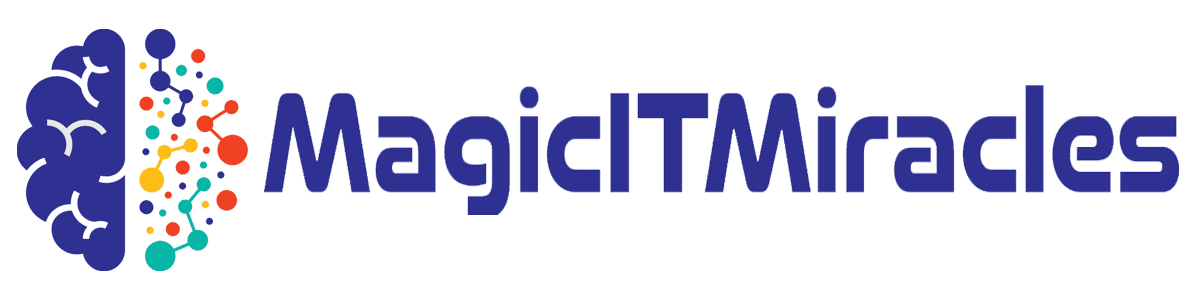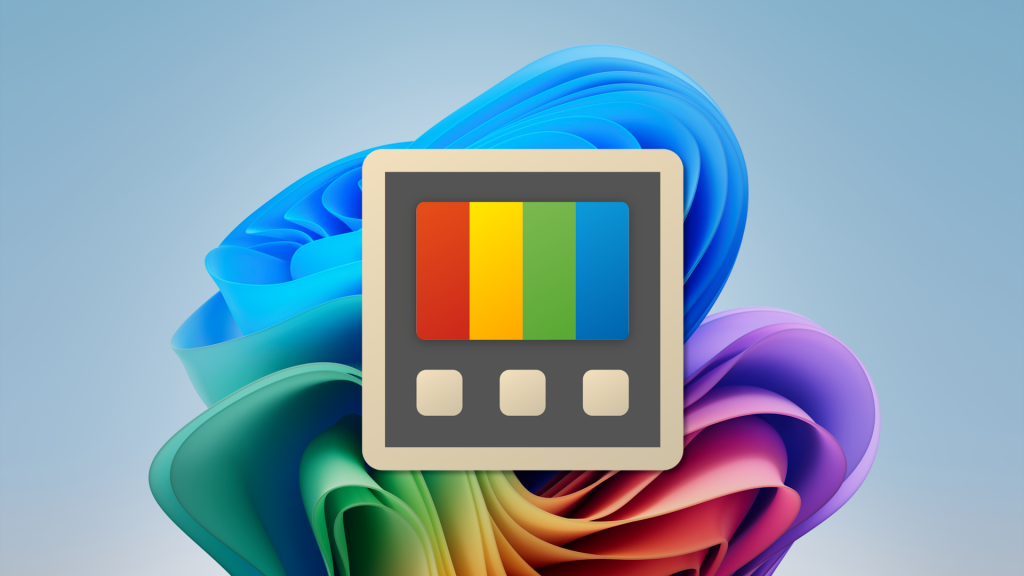
To save a workspace of windows, click the “Create Workspace” button. Now, create the “workspace” you want to use by opening windows, closing windows, and positioning everything where you want on your screen.
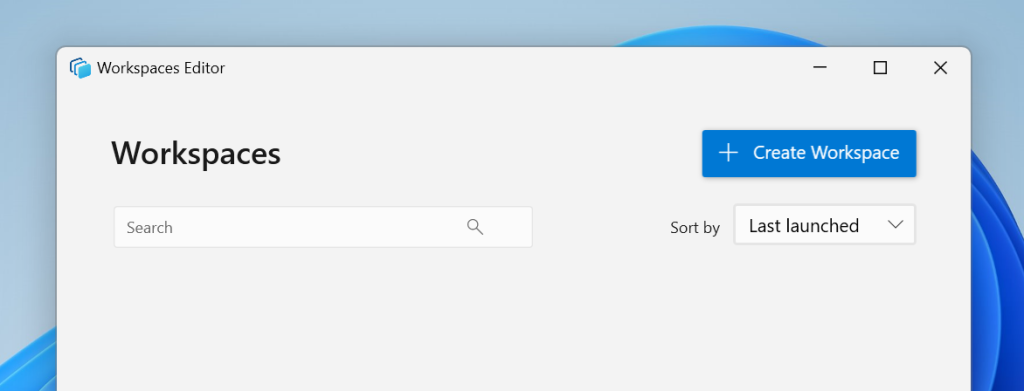
Chris Hoffman, IDG
PowerToys will remember everything — which applications are open, which windows are positioned where, and even which applications are minimized. When you’re done, click “Capture.” You’ll see a preview of what the Workspaces tool remembers.
You can easily edit this list: To remove an application you don’t want to associate with a particular workspace, just click the “Remove” button next to it.