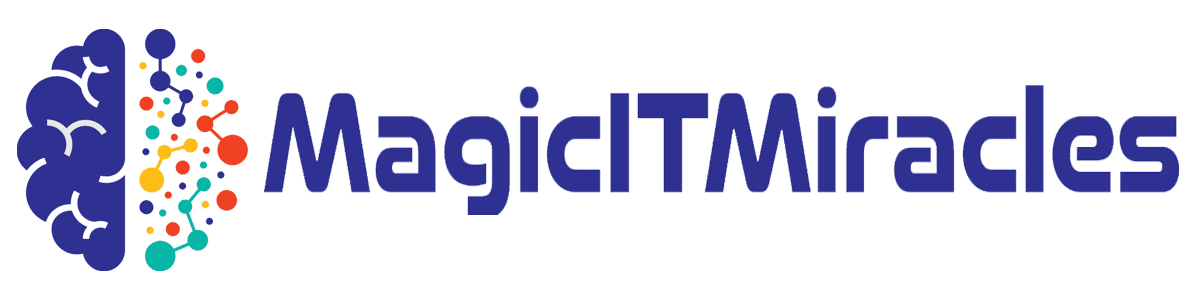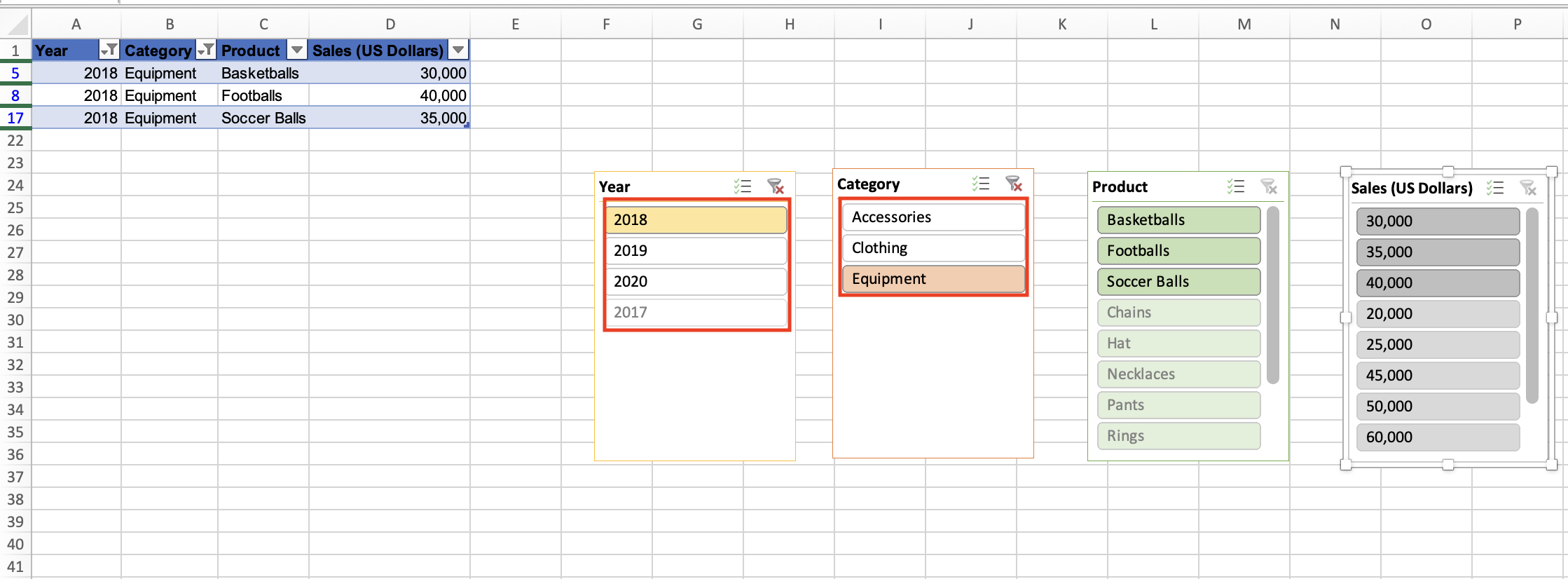To do this, click 2018 in the year slicer. This will deselect 2017, 2019, and 2020, leaving only 2018 selected. Then in the Category slicer, click Equipment to deselect everything except Equipment.
The result? The table now shows only three rows, all of which contain equipment sales from 2018.
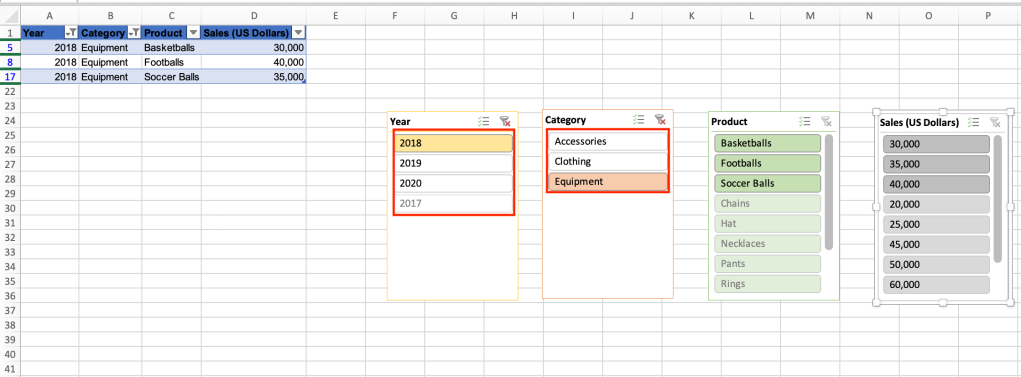
The table data has been filtered according to our selections, showing 2018 equipment sales only.
Shimon Brathwaite
If you want to show more data in the table, you can select multiple items within a slicer. For example, in the Category slicer, click Clothing, hold down the Ctrl key in Windows or the ⌘ key on a Mac, and then click Equipment. With both of those items selected, our example table now shows all clothing and equipment sales for 2018.