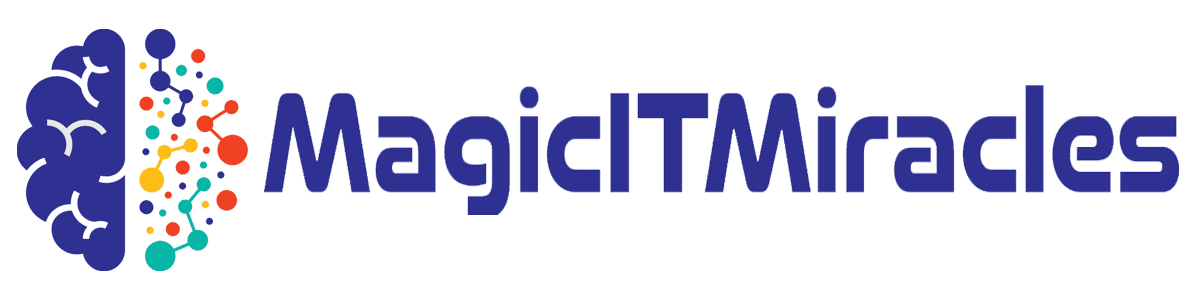Finally, the SaRA interface for OffScrub appears, as shown in Figure 10. This particular PC is running a subscription version (type = “Click to Run”); perpetual versions will appear as Office 2019 or 2021 (or something older, if that’s what you’ve got). Click the checkbox to remove the corresponding Office installation, then click the Next button (lower right) to proceed, as shown in Figure 10.
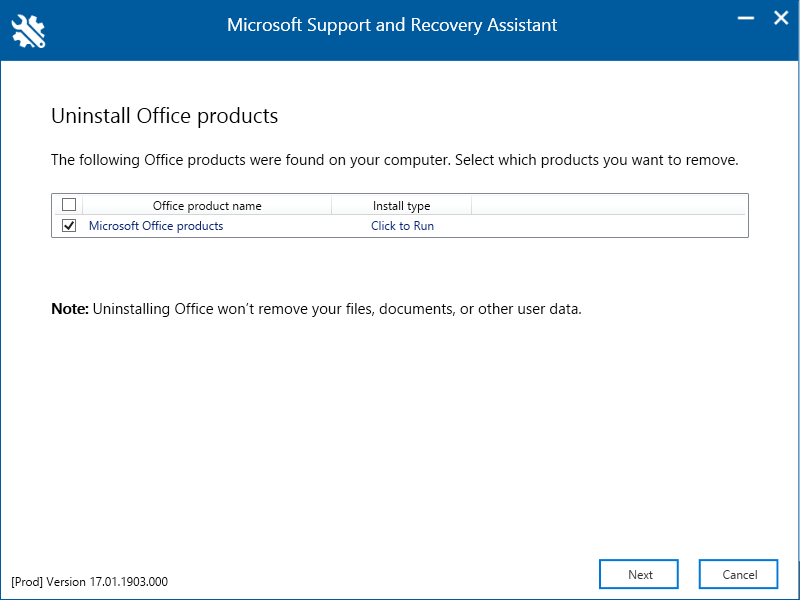
Figure 10: Check the Office installation you wish to remove, then click Next to proceed.
Ed Tittel / IDG
When you click Next, OffScrub gets to work. First, it detects the chosen installation (this took under a minute on the X1 Extreme), uninstalls the chosen Office files (10 minutes or so), and cleans up everything related it can find in the registry and in the Windows file system (12+ minutes). Then, finally, your old install of Office is gone, gone, gone.
Once OffScrub has finished, you must then reinstall Office. If you’re running a subscription or current perpetual edition, you can visit the Microsoft support page “Download and install or reinstall Microsoft 365 or Office 2021…” and follow its instructions.
If you’re running an older version of Office, you’ll need to lay hands on the right installer. If you don’t have it, you can use the HeiDoc.net Microsoft Windows and Office ISO Download Tool to grab the version you need. I just checked: it still works for Office versions from 2010 through 2019.