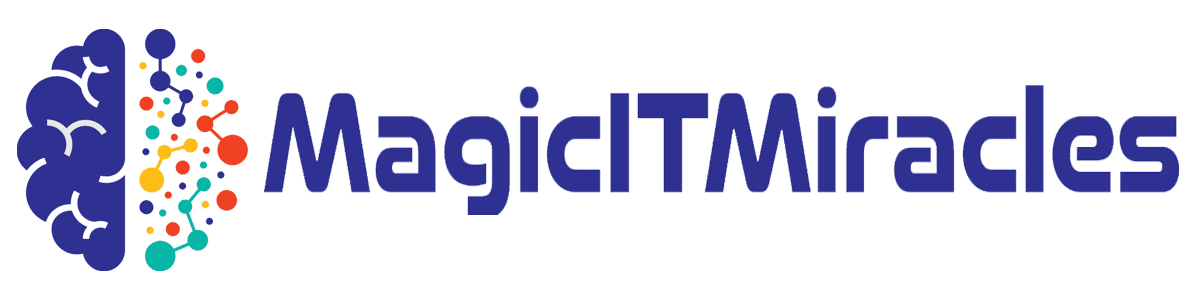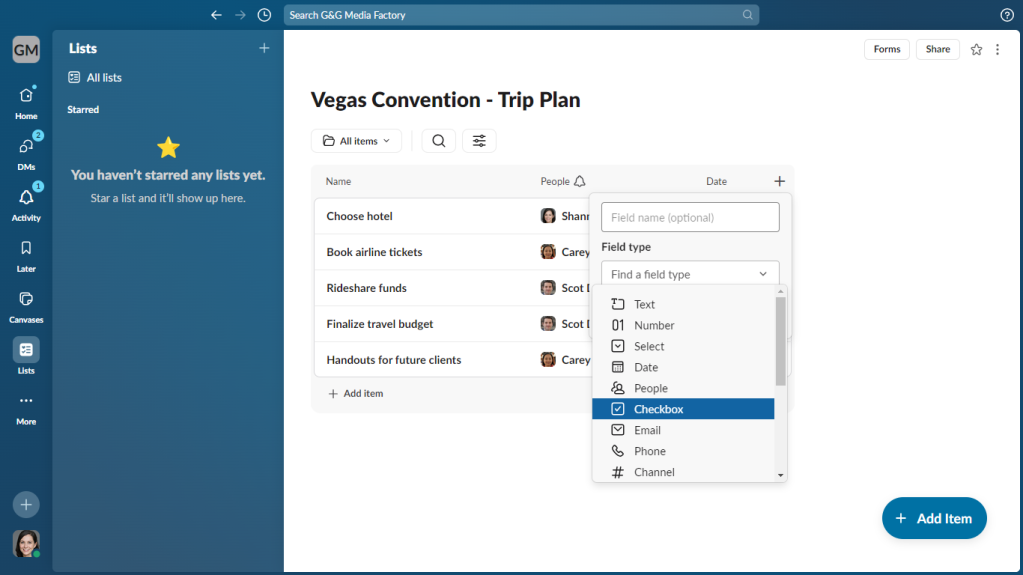
Choose the type of field you want to add.
Howard Wen / IDG
To edit a field, move the pointer over the title of the field. Click the down arrow that appears and select Edit field.
Create custom list views: You can filter, sort, and otherwise adjust a list to rearrange its fields in specific ways. Click the button with adjustment sliders above the list. On the panel that opens, select Filter, Sort, Hide fields, or Group by. You can also switch the list’s layout between Table (the default) and Board, which presents the items as a kanban board.
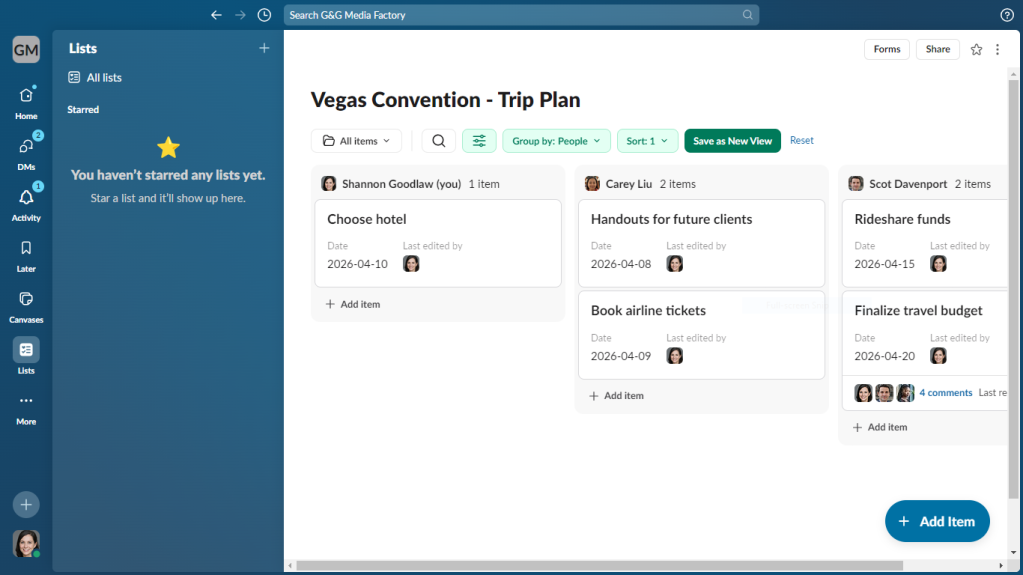
This custom view uses the Board layout and groups tasks by who they’re assigned to.
Howard Wen / IDG
To save a custom view, click Save as New View at the top of your list. When you click the All items button, a dropdown menu lets you switch among the custom views you’ve created and saved.
Share your list with teammates: Click the Share button at the upper right. Inside the text entry box on the panel that appears, start typing and then select the names of people in your Slack workspace to share the list with. Choose a permission level using the dropdown on the right: Can edit means those you’re sharing the list with can make changes to your list; Can view means they can see it but can’t change it.
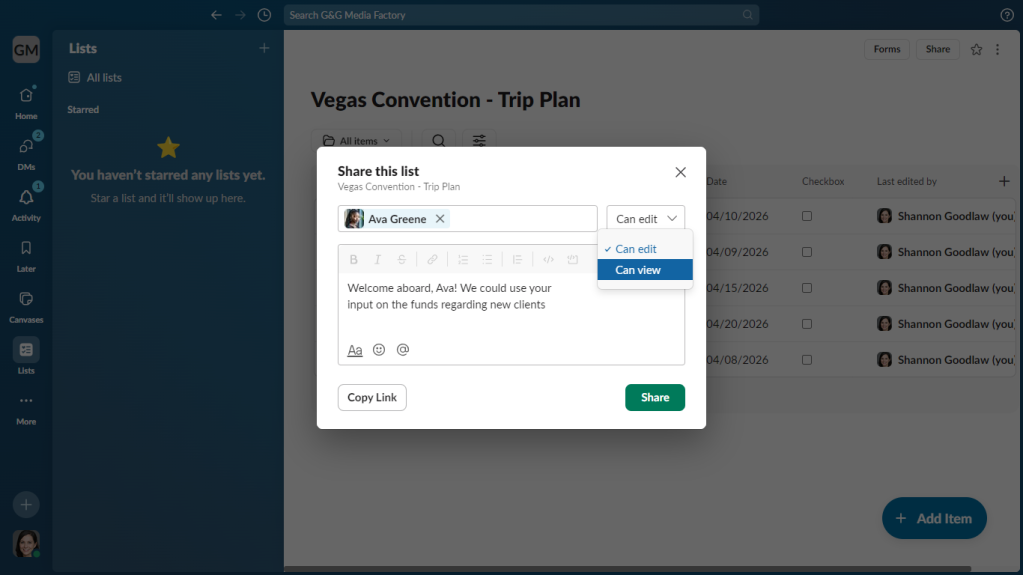
Sharing a list with collaborators.
Howard Wen / IDG
After you’ve made your selection and optionally added a message for your collaborator invitees, click the Share button.
Add and view comments: Move the pointer over an item and click the speech balloon icon. A panel opens along the right where you can type in a comment for the item.
A number inside the speech balloon icon shows how many comments have been added to the item. Clicking it will open the Comments panel along the right. On it, you can view the comments and add your own comment or replies.
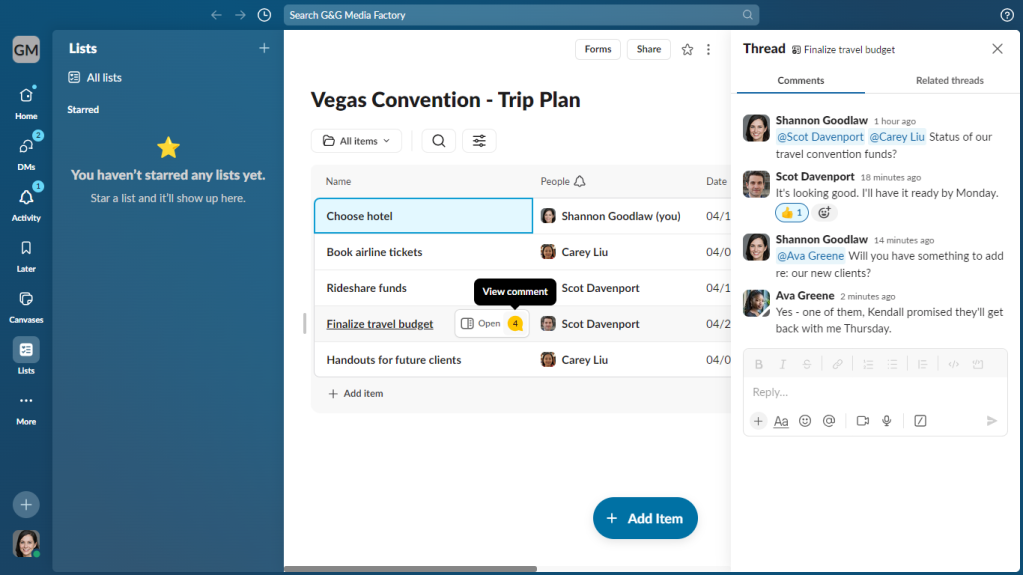
Viewing comments for a task in a list.
Howard Wen / IDG
Set alerts for your list: You can have Slack send a notification whenever someone makes a change to a field in your list or performs an action on it. Move the pointer over the title of the field for which you want to set a notification. Click the down arrow that appears and select Alert when field changes… You can opt to have the notification sent to a channel or to your individual activity feed.
Related reading: